|
Forum Studenti Biblici ITALIA
Consideriamoci a vicenda per incitarci all'amore
ed alle opere eccellenti... (Ebrei 10:24 )
(nella più ampia libertà di pensiero)
La visione del Forum e' libera
Per partecipare al Forum occorre registrarsi
(E' gradito l'intervento di chiunque voglia partecipare - Grazie)
L'Amministrazione del forum si riserva il diritto di cancellare
gli iscritti, i loro interventi ed argomenti in caso di errato
comportamento o di scelta di argomenti fuori tema.
E-mail Amministrazione Forum
Sito non commerciale e senza scopo di lucro
| FAQ
Indice |
english
version |
|
|
 Registrazione Registrazione |
|
La
registrazione non è necessaria per leggere i messaggi del forum. Però,
qualora si vorrà inserire un proprio messaggio o rispondere ad altri,
ci si dovrà registrare. La privacy è garantita secondo la legge vigente
in Italia. Non saranno richieste obbligatoriamente dati personali, che
saranno però opzionali.
|
 Faccine
(smiles) Faccine
(smiles) |
|
FORUM
supporta le tantissime faccine (smiles), eccone alcune :
 |
smile |
[:)] |
 |
big smile |
[:D] |
 |
cool |
[8D] |
 |
blush |
[:I] |
 |
tongue |
[:p] |
 |
evil |
[}:)] |
 |
wink |
[;)] |
 |
clown |
[:o)] |
 |
black eye |
[B)] |
 |
eightball |
[8] |
|
 |
frown |
[:(] |
 |
shy |
[8)] |
 |
shocked |
[:0] |
 |
angry |
[:(!] |
 |
dead |
[xx(] |
 |
sleepy |
[|)] |
 |
kisses |
[:X] |
 |
approve |
[^] |
 |
disapprove |
[V] |
 |
question |
[?] |
|
|
 Creare
dei link nel messaggio Creare
dei link nel messaggio |
|
Inserire dei link nei messaggi è semplicissimo.
Quando scrivi (
http://www.margheritaleporatti.com/studentibiblici/
), questa URL sarà automaticamente interpretata così: (
http://www.margheritaleporatti.com/studentibiblici/
)!
Puoi utilizzare i prefissi http://, https:// o file://
E' anche possibile inserire un link ad un indirizzo email.
Esempio:
info@margheritaleporatti.com
Risulterà:
info@margheritaleporatti.com
.
Posso anche utilizzare i tag [url]link[/url]
Esempio:
[url]
http://www.margheritaleporatti.com/studentibiblici/
[/url] è il mio sito!
Risulterà:
http://www.margheritaleporatti.com/studentibiblici/
è il mio sito!
Se usi così il tag: [url="linkto"]descrizione[/url]
puoi aggiungere una descrizione al link.
Esempio:
Il mio sito [url="
http://www.margheritaleporatti.com/studentibiblici/
"]
FORUM
[/url]
Risulterà:
Il mio sito
FORUM
Esempio:
Se hai una domanda [url="
info@margheritaleporatti.com
"]scrivimi![/url]
Risulterà:
Se hai una domanda scrivimi!
Puoi realizzare anche immagini cliccabili [url="linkto"]descrizione[/url]
e [img]immagine_url[/img]
Esempio:
[url="
http://www.margheritaleporatti.com/studentibiblici/
"][img]
http://www.margheritaleporatti.com/studentibiblici/images/2000.gif [/img][/url]
Risulterà:

|
 Formato
del testo Formato
del testo |
|
Esiste un codice ben preciso per applicare modifiche al testo:
Grassetto: il testo deve essere incluso tra i tag [b] e [/b]
. Esempio: [b]Grassetto[/b] = Grassetto
Corsivo: il testo deve essere incluso tra i tag [i] e [/i] .
Esempio:[i]Corsivo[/i] = Corsivo
Corsivo: il testo deve essere incluso tra i tag [u] e [/u].
Esempio: [u]Sottolineatura[/u] = Sottolineatura
Allineamento testo a sinistra:
Inserisci il testo tra [left] e [/left]
Allineamento testo al centro:
Inserisci il testo tra [center] e [/center]
Allineamento testo a destra:
Inserisci il testo tra [right] e [/right]
Testo sbarrato:
Inserisci il testo tra [s] e [/s]. Esempio: [s]sbarrato[/s]
= sbarrato
Colore Testo:
Inserisci il testo tra [fontcolor] e [/fontcolor]
Esempio: [red]Testo[/red] = Testo
Esempio: [blue]Testo[/blue] = Testo
Esempio: [pink]Testo[/pink] = Testo
Esempio: [brown]Testo[/brown] = Testo
Esempio: [black]Testo[/black] = Testo
Esempio: [orange]Testo[/orange] = Testo
Esempio: [violet]Testo[/violet] = Test
Esempio: [yellow]Testo[/yellow] = Testo
Esempio: [green]Testo[/green] = Testo
Esempio: [gold]Testo[/gold] = Testo
Esempio: [white]Testo[/white] = Testo
Esempio: [purple]Testo[/purple] = Testo
Titoli:
Inserisci il testo tra [hnumber] e [/hn]
|
Esempio: [h1]Testo[/h1] = |
Testo
|
|
Esempio: [h2]Testo[/h2] = |
Testo
|
|
Esempio: [h3]Testo[/h3] = |
Testo
|
|
Esempio: [h4]Testo[/h4] = |
Testo
|
|
Esempio: [h5]Testo[/h5] = |
Testo
|
|
Esempio: [h6]Testo[/h6] = |
Testo
|
Grandezza Caratteri:
Esempio: [size=1]testo[/size=1] = testo
Esempio: [size=2]testo[/size=2] = testo
Esempio: [size=3]testo[/size=3] = testo
Esempio: [size=4]testo[/size=4] = testo
Esempio: [size=5]testo[/size=5] = testo
Esempio: [size=6]testo[/size=6] = testo
Lista: [list] e [/list].
Lista Ordinata in Lettere: [list=a] e [/list=a].
Lista Ordinata numericamente: [list=1] e [/list=1].
Codice: inserisci il testo tra [code] e [/code].
Quote: inserisci il testo tra [quote] e [/quote].
Immagine: inserisci l'url tra [img] e [/img]. Puoi renderla
cliccabile così: [url=""][img][/img][/url]
|
 Moderatori Moderatori |
|
I Moderatori oltre a controllare il funzionamento di ogni singolo Forum
e il rispetto delle regole, sono esperti che partecipano attivamente al
forum rispondendo ai messaggi inseriti.
Se hai una domanda in particolare su un forum, puoi contattare loro! sempre
dal forum.
|
 Cambia
Il tuo Profilo Cambia
Il tuo Profilo |
|
Modificare il profilo è molto semplice. In ogni pagina è presente in alto
il link "Profilo" basta cliccarci sopra, inserire username e password
e modificare, aggiungere e cancellare i dati. Solo l'username è impossibile
modificare.
|
 Cookie Cookie |
|
Questo Forum utilizza i cookies per memorizzare le informazioni: l'ultimo
accesso al forum, la tua Username e password(se l'hai impostato come preferenza).
I cookie sono salvati sul tuo hard disk. Il loro utilizzo è sicuro e non
compromette la tua privacy. Essi NON SONO UTILIZZATI per tracciare i tuoi
movimenti sul sito.
Puoi cancellare i cookie attraverso il bottone che trovi in ogni pagina
del forum.
|
 Messaggi
Attivi Messaggi
Attivi |
|
I Messaggi Attivi sono disponibile se sono attivi i cookies. Quando accedi
alla pagina dei Messaggi Attivi visualizzare gli ultimi messaggi inseriti.
|
 Modifica
i tuoi Messaggi Modifica
i tuoi Messaggi |
|
Puoi modificare o cancellare il tuo messaggio in qualsiasi momento. E'
possibile effettuare tali operazioni attraverso le icone che trovi a fianco
del tuo messaggio. (  )
Alla fine del messaggio sarà inserita la data in cui è stato modificato.
. )
Alla fine del messaggio sarà inserita la data in cui è stato modificato.
.
|
 File
Allegati File
Allegati |
|
Per motivi di sicurezza NON è possibile inserire degli allegati. In ogni
caso si possono fare dei link a dei file o copiare il testo nel messaggio.
|
 Ricerca
nel Forum Ricerca
nel Forum |
|
E' possibile ricercare messaggi all'interno del Forum in modi differenti,
in base alla data, parole, frasi, forum...
|
 Modifica
il tuo profilo Modifica
il tuo profilo |
|
E' possibile modificare tutti i tuoi dati, tranne l'UserName.
|
 Firma Firma |
|
Alla fine del messaggio è possibile inserire automaticamente la propria
firma.
NOTA: Nella Firma non è possibile utilizzare codice Html
|
 Ricordare
l' UserName e la Password Ricordare
l' UserName e la Password |
|
Il Forum, se hai attivi i cookie, ti riconosce automaticamente quindi
non è necessario ricordarti i tuoi dati. In ogni caso è disponibile in
ogni pagina un link attraverso la quale è possibile farsi spedire via
email i propri dati per l'accesso.
|
 Notifica
via email Notifica
via email |
|
Quando inserisci un messaggio è possibile inserire come opzione la notifica.
Ovvero ogni qual volta il nostro messaggio riceverà una risposta, ci verrà
recapitata una email che ci avvisa della risposta.
|
 Che
cosa è COPPA Che
cosa è COPPA |
|
Sono delle regole che regolarizzano la Privacy online. Questo Forum le
rispetta tutte! Naturalmente sia quelle a livello mondiale che quelle
italiane! Clicca
qui.
|
English Version:
| FAQ Table of Contents |
|
|
 Registering Registering |
|
Registration is not required to view current topics on the Forum; however, if you wish to post a new topic or reply to an existing topic registration is required. Registration is free and only takes a few minutes. The only required fields are your Username, which may be your real name or a nickname, and a valid e-mail address.
The information you provide during registration is not outsourced or used for any advertising by FORUM.
If you believe someone is sending you advertisements as a result of the information you provided through your registration, please notify us immediately. |
 Smilies Smilies |
|
You've probably seen others use smilies before in e-mail messages or other bulletin
board posts. Smilies are keyboard characters used to convey an emotion, such as a smile
 or a frown or a frown
 . This bulletin board
automatically converts certain text to a graphical representation when it is
inserted between brackets []. Here are the smilies that are currently
supported by FORUM: . This bulletin board
automatically converts certain text to a graphical representation when it is
inserted between brackets []. Here are the smilies that are currently
supported by FORUM:
 |
smile |
[:)] |
 |
big smile |
[:D] |
 |
cool |
[8D] |
 |
blush |
[:I] |
 |
tongue |
[:p] |
 |
evil |
[}:)] |
 |
wink |
[;)] |
 |
clown |
[:o)] |
 |
black eye |
[B)] |
 |
eightball |
[8] |
|
 |
frown |
[:(] |
 |
shy |
[8)] |
 |
shocked |
[:0] |
 |
angry |
[:(!] |
 |
dead |
[xx(] |
 |
sleepy |
[|)] |
 |
kisses |
[:X] |
 |
approve |
[^] |
 |
disapprove |
[V] |
 |
question |
[?] |
|
|
 Creating a Hyperlink in your message Creating a Hyperlink in your message |
|
You can easily add a hyperlink to your message.
All that you need to do is type the URL (http://www.margheritaleporatti.com/studentibiblici/), and it will automatically be converted to a URL (http://www.margheritaleporatti.com/studentibiblici/)!
The trick here is to make sure you prefix your URL with the http://, https:// or file://
You can also add a mailto link to your message by typing in your e-mail address.
This Example:
info@margheritaleporatti.com
Outputs this:
info@margheritaleporatti.com
Another way to add hyperlinks is to use the [url]linkto[/url] tags
This Example:
[url]http://www.margheritaleporatti.com/studentibiblici/[/url] takes you home!
Outputs This:
http://www.margheritaleporatti.com/studentibiblici/ takes you home!
If you use this tag: [url="linkto"]description[/url] you can add a description to the link.
This Example:
Take me to [url="http://www.margheritaleporatti.com/studentibiblici/"]FORUM[/url]
Outputs This:
Take me to FORUM
This Example:
If you have a question [url="info@margheritaleporatti.com"]E-Mail Me[/url]
Outputs This:
If you have a question E-Mail Me
You can make clickable images by combining the [url="linkto"]description[/url] and [img]image_url[/img] tags
This Example:
[url="http://www.margheritaleporatti.com/studentibiblici/"][img]images/2000.gif[/img][/url]
Outputs This:

|
 How to format text with Bold, Italic, Quote, etc... How to format text with Bold, Italic, Quote, etc... |
|
There are several Forum Codes you may use to change the appearance
of your text. Following is the list of codes currently available:
Bold: Enclose your text with [b] and [/b] . Example: This is [b]bold[/b] text. = This is bold text.
Italic: Enclose your text with [i] and [/i] . Example: This is [i]italic[/i] text. = This is italic text.
Underline: Enclose your text with [u] and [/u]. Example: This is [u]underline[/u] text. = This is underline text.
Aligning Text Left: Enclose your text with [left] and [/left]
Aligning Text Center: Enclose your text with [center] and [/center]
Aligning Text Right: Enclose your text with [right] and [/right]
Striking Text: Enclose your text with [s] and [/s]
Example: [s]mistake[/s] = mistake
Horizontal Rule: Place a horizontal line in your post with [hr]
Example: [hr] =
Font Colors:
Enclose your text with [fontcolor] and [/fontcolor]
Example: [red]Text[/red] = Text
Example: [blue]Text[/blue] = Text
Example: [pink]Text[/pink] = Text
Example: [brown]Text[/brown] = Text
Example: [black]Text[/black] = Text
Example: [orange]Text[/orange] = Text
Example: [violet]Text[/violet] = Text
Example: [yellow]Text[/yellow] = Text
Example: [green]Text[/green] = Text
Example: [gold]Text[/gold] = Text
Example: [white]Text[/white] = Text
Example: [purple]Text[/purple] = Text
Headings: Enclose your text with [hnumber] and [/hn]
|
Example: [h1]Text[/h1] =
|
Text
|
|
Example: [h2]Text[/h2] =
|
Text
|
|
Example: [h3]Text[/h3] =
|
Text
|
|
Example: [h4]Text[/h4] =
|
Text
|
|
Example: [h5]Text[/h5] =
|
Text
|
|
Example: [h6]Text[/h6] =
|
Text
|
Font Sizes:
Example: [size=1]Text[/size=1] = Text
Example: [size=2]Text[/size=2] = Text
Example: [size=3]Text[/size=3] = Text
Example: [size=4]Text[/size=4] = Text
Example: [size=5]Text[/size=5] = Text
Example: [size=6]Text[/size=6] = Text
Bulleted List: [list] and [/list], and items in list with [*] and [/*].
Ordered Alpha List: [list=a] and [/list=a], and items in list with [*] and [/*].
Ordered Number List: [list=1] and [/list=1], and items in list with [*] and [/*].
Code: Enclose your text with [code] and [/code].
Quote: Enclose your text with [quote] and [/quote].
Images: Enclose the address with one of the following: - [img] and [/img]
- [img=right] and [/img=right]
- [img=left] and [/img=left]
|
 Moderators Moderators |
|
Moderators control individual forums. They may edit, delete, or prune any posts in their forums. If you have a question about a particular forum, you should direct it to your forum moderator. |
 Cookies Cookies |
|
These Forums use cookies to store the following information: the last time you logged in, your Username and your Encrypted Password. These cookies are stored on your hard drive. Cookies are not used to track your movement or perform any function other than to enhance your use of these forums.
You may delete all cookies set by these forums in selecting the "logout" button at the top of any page.
|
 Active Topics Active Topics |
|
Active Topics are tracked by cookies. When you click on the "active topics" link, a page is generated listing all topics that have been posted since your last visit to these forums (or approximately 20 minutes).
|
 Editing Your Posts Editing Your Posts |
|
You may edit or delete your own posts at any time. Just go to the topic where the post to be edited or deleted is located and you will see a edit or delete icon (  ) on the line that begins "posted on..." Click on this icon to edit or delete the post. No one else can edit your post, except for the forum Moderator or the forum Administrator. A note is generated at the bottom of each edited post displaying when and by whom the post was edited. ) on the line that begins "posted on..." Click on this icon to edit or delete the post. No one else can edit your post, except for the forum Moderator or the forum Administrator. A note is generated at the bottom of each edited post displaying when and by whom the post was edited. |
 Attaching Files Attaching Files |
|
For security reasons, you may not attach files to any posts. However, you may cut and paste text into your post. |
 Searching For Specific Posts Searching For Specific Posts |
|
You may search for specific posts based on a word or words found in the posts, user name, date, and particular forum(s). Simply click on the "search" link at the top of most pages. |
 Editing Your Profile Editing Your Profile |
|
You may easily change any information stored in your registration profile by using the "profile" link located near the top of each page. Simply identify yourself by typing your Username and Password and all of your profile information will appear on screen. You may edit any information (except your Username). |
 Signatures Signatures |
|
You may attach signatures to the end of your posts when you post either a New Topic or Reply. Your signature is editable by clicking on "profile" at the top of any forum page and entering your Username and Password.
NOTE: HTML can't be used in Signatures. |
 Lost Password Lost Password |
|
Changing a lost password is simple, assuming that e-mail features are turned on for this forum. All of the pages that require you to identify yourself with your Username and Password carry a "lost Password" link that you can use to have a code e-mailed instantly to your e-mail address of record that will allow you to create a new password. Because of the Encryption that we use for your password, we cannot tell you what your password is. |
 Can I be notified by e-mail when there are new posts? Can I be notified by e-mail when there are new posts? |
|
Yes, the Subscription feature allows you to subscribe to the entire Board, individual Categories, Forums and/or Topics, depending on what the administrator of this site allows. You will receive an e-mail notifying you of a post that has been made to the Category/Forum/Topic that you have subscribed to. There are four levels of subscription:
- Board Wide Subscription
If you can subscribe to an entire Board, you'll get a notification for any posts made within all the forums inside that board.
- Category Wide Subscription
You can subscribe to an entire Category, which will notify you if there was any posts made within any topic, within any forum, within that Category.
- Forum Wide Subscription
If you don't want to subscribe to an entire Category, you can subscribe to a single forum. This will notify you of any posts made within any topic, within that forum.
- Topic Wide Subscription
More conveniently, you can subscribe to just an individual topic. You will be notified of any post made within that topic.
Each level of subscription is optional. The administrator can turn On/Off each level of subscription for each Category/Forum/Topic.
To Subscribe or Unsubscribe from any level of subscription, you can use the "My Subscriptions" link, located near the top of each page to manage your subscriptions. Or you can click on the subscribe/unsubscribe icons (  ) for that Category/Forum/Topic you want to subscribe/unsubscribe to/from. ) for that Category/Forum/Topic you want to subscribe/unsubscribe to/from.
|
 What does it mean if a forum has Moderation enabled? What does it mean if a forum has Moderation enabled? |
|
Moderation: This feature allows the Administrator or the Moderator to "Approve", "Hold" or "Delete" a users post before it is shown to the public.
Approve: Only the administrators or the moderators will be able to approve a post made to a moderated forum. When the post is approved, it will be made viewable to the public.
Hold: When a user posts a message to a moderated forum, the message is automatically put on hold until a moderator or an administrator approves of the post. No one will be able to view the post while it is put on hold.
NOTE: Authors of the post will be able to edit their post during this mode.
Delete: If the administrator or moderator chooses this option, the post will be deleted and an e-mail will be sent to the poster of the message, informing them that their post was not approved. The administrator/moderator will be able to give their reason for not approving the post in the e-mail.
|
 What is COPPA? What is COPPA? |
|
The Children's Online Privacy Protection Act and Rule apply to individually identifiable information about a child that is collected online, such as full name, home address, e-mail address, telephone number or any other information that would allow someone to identify or contact the child. The Act and Rule also cover other types of information -- for example, hobbies, interests and information collected through cookies or other types of tracking mechanisms -- when they are tied to individually identifiable information. More information can be found here. |
 Getting Your Own Forum Getting Your Own Forum |
|
The most recent version of this Snitz Forum can be downloaded at this Internet web site.
NOTE: The software is highly configurable, and the baseline Snitz Forum may not have all the features this forum does. |
|
|


